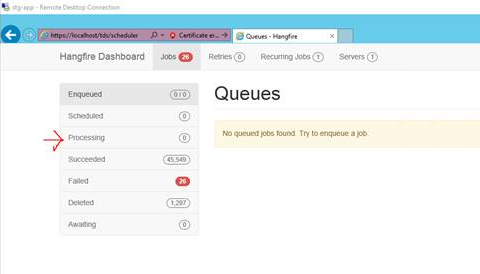Scheduling Service Settings
General settings for the Job Execution Manager scheduler service are configured here.
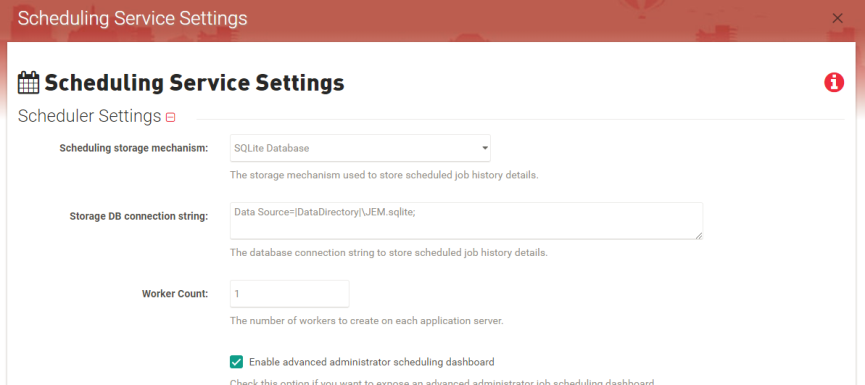
Internally, Job Execution Manager (JEM) uses a library called HangFire to schedule and run tasks. By default, the HangFire implementation uses an internal SQLite database stored locally on the application server. This storage mechanism can/should be changed depending on the deployment configuration and desired functionality. Specific documentation on HangFire can be found here.
Heads Up! After making any changes within this section, the TdsAppPool application pool within IIS must be recycled. If you are running a load balanced environment, then each TDS instance’s application pool must be recycled.
Note: If JEM is running in a load balanced environment, then a shared database between the TDS instances must be used so the instances can stay in sync. The instances can use SQL Server (recommended) or they can be pointed to a single shared SQLite database file by making the SQLite database accessible to all TDS instances.
Usage
Select where to store scheduled job history details.

To Use:
- Select the storage mechanism you wish to use from the dropdown.
- In Memory – a fully functional storage mechanism that does not persist job history.
This option is good for testing environments or instances where persisted hob history is not desired. - SQLite Database – a file-based database which is the default choice when installing JEM.
This option is good for single TDS instances or where an enterprise SQL Server database is not available. - SQL Server Database – an enterprise SQL Server database.
This option is good for production environments or when there are multiple TDS instances within a load balanced environment. - If using one of the SQL database options, enter the Storage DB connection string in the text box.

- Click Save.
There are 3 scheduling storage mechanisms that can be used – each with their own benefits and limitations.
The number of workers to create on each application server. This should match the number of processors that the TDS application has.

To Use:
- Enter the desired number of workers.
Note: Increasing the number of workers may effect CPU speed
- Click Save.
Checking this option exposes an advanced administrator job scheduling dashboard at the specified path.

To Use:
- Click the checkbox next to Enable advanced administrator scheduling dashboard.
- Enter desired path to scheduler in the Advanced admin dashboard path field.
- Click Save.
- Log into the application server that TDS is installed on.
- Go to http://localhost/tds/scheduler.
This will bring up the native HangFire dashboard, which is the underlying scheduling software used in JEM. From this dashboard you should be able to see the running (hung) process and stop it from there.